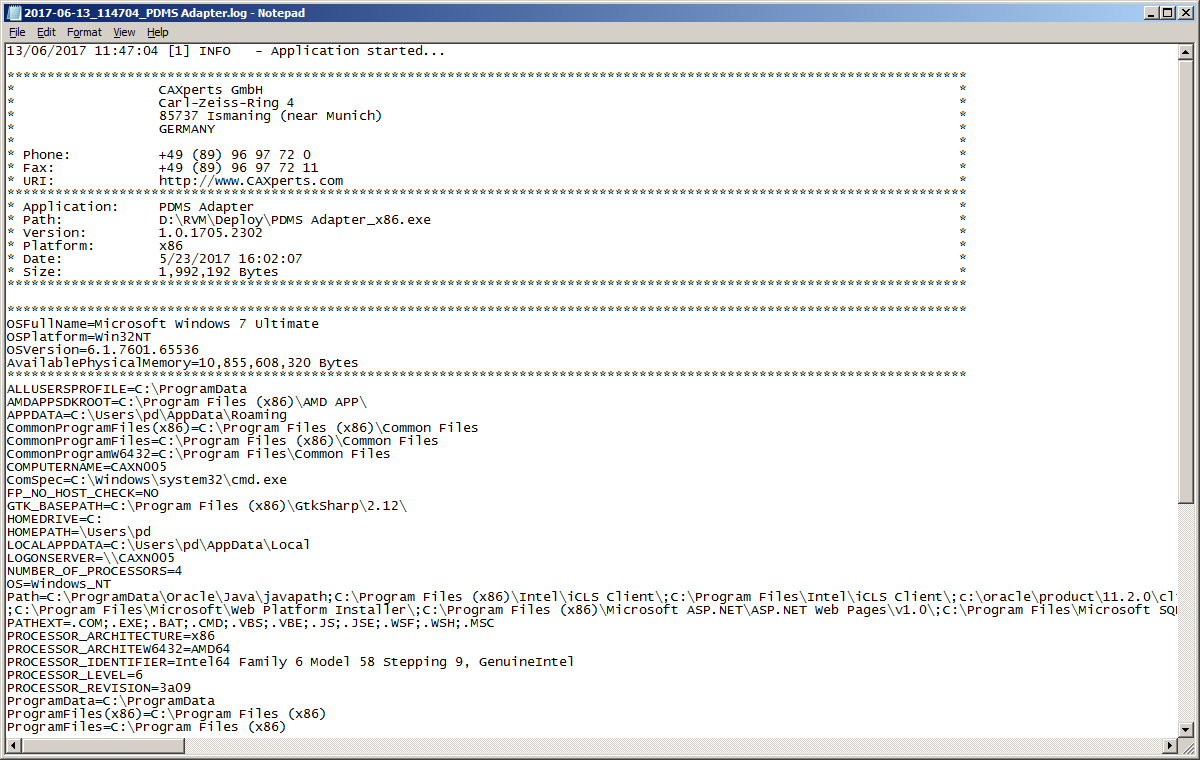-
- Introduction
- Setup
- What's new
- Start Window
- Multi-Window System
- Camera
- Objects
- Tools
- Additional objects
- Custom attributes
- Project tree
- Search tab
- Attributes tab
- Files tab
- 2D to 3D projection
- Animation
- AppControls
- Comment
- Drawing
- Markup
- Package
- P&ID Sketch
- Photo
- Point of Interest
- Report
- Screenshot
- Sketch
- Spraying
- View
- Settings
- Advanced options
- IntelliPID Module
- Linking and API
- Appendix - Custom settings files
- Appendix - Command line parameters
- Appendix - Performance optimisation
- Appendix - How to use 3D PDF files
AdapterForE3d
AdapterForE3d captures 3D graphics and attributes from AVEVA PDMS session (*.rvm, *.att) and stores it in a file (*.upvc). This file is used as input for CAXperts UniversalPlantViewer Builder to generate Universal Plant Viewer or 3D PDF session.
Using AdapterForE3d
Start AdapterForE3d and select an input file or many input files. PDMS *.rvm files are supported. Attribute files *.att or *.txt should be located in the same folder with the same name of the related *.rvm files.

Output directory: defines the path to the *.upvc output file. The file contains all required information (like graphics or attributes) in order to generate UniversalPlantViewer or 3D PDF output using CAXperts UniversalPlantViewer Builder software.
If the *.upvc output file already exists, AdapterForE3d will work in update mode and re-capture only if the last modified date of the *.rvm is newer than the *.upvc file.
Aspects for PDMS models
In PDMS it is possible to export the 3D graphics with additional
aspects, e.g. insulation and obstruction. Since the aspects cannot be
exported separately, but only with the base graphic (Simple Physical),
you get several files containing the base graphic plus the additional
aspect.
The AdapterForE3d offers the possibility to use an additional text file
to bring this additional graphic directly to a corresponding aspect in
the UPV model.
A template for this file is in "C:\Program
Files\CAXperts\AdapterForE3d\Templates\Aspect.txt".
This file just needs to be present and adapted during the conversion
with PDMS-Adapter in the directory where the rvm-files are located.
You only need to specify the syntax of files containing this
additional aspect graphic.
This will generate the additional graphic in the rvm-files on a separate
aspect layers in UPV which can be easily switched on and off in the
model.
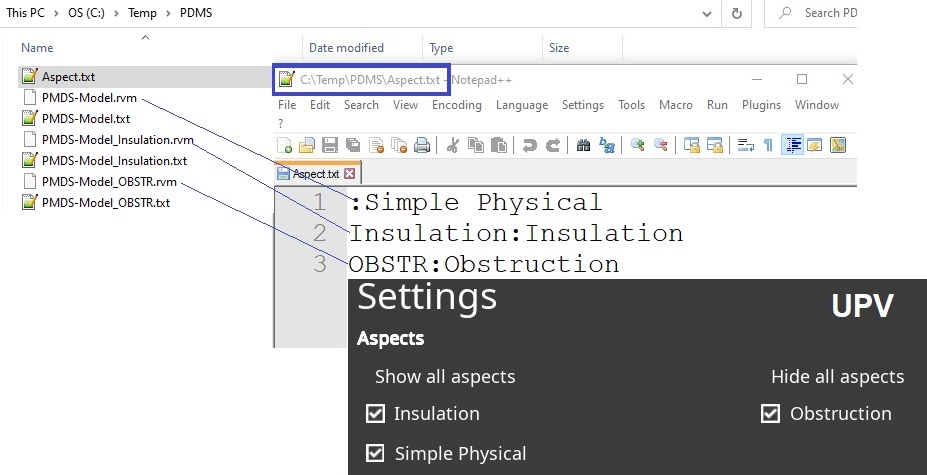
PDMS-Model.rvm (contains only base graphic) Simple Physical
PDMS-Model_Insulation.rvm (contains base Graphic + Insulation graphic)
Insulation
PDMS-Model_OBSTR.rvm (contains base Graphic + Obstruction graphic)
Obstruction
Additional ini-parameters
There is a possibility to define additional parameters in the ini-file. The ini-file is usually located in %appdata%\CAXperts\AdapterForE3d.
“Unset” attributes from E3D/PDMS:
By default all “unset” values in the attributes are skipped by the AdapterForE3d. However, these attributes can still be imported by adding an additional entry in the ini-file:
Import of all attributes with value “unset”: [UnsetAttributes] Unset=1
Import of dedicated attributes with value “unset” - attribute names are separated by semicolon: [UnsetAttributes] Unset=mto; EQP_Status, Approval_date
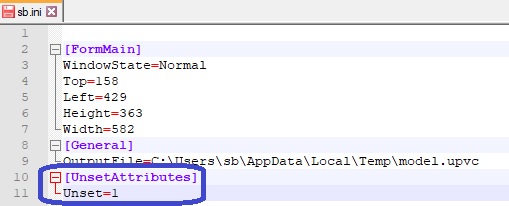
Remove duplicated aspects graphic
When exporting rvm-files from PDMS, the aspects “Insulation” and “Obstruction” are always exported together with the basic solid graphic. This circumstance leads to the fact that graphic elements can be present several times in the model. This can lead to a loss of viewing performance, especially with very large models. These duplicate graphics can be eliminated from the model again with an additional switch setting as post-process. This postprocess can increase the conversion time. [Settings] RemoveDuplicatedAspectGraphics=1
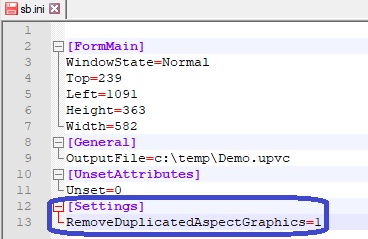
Do not group Equipment graphic
By default, the individual primitives of a piece of equipment are grouped together. This results in a smaller model size with fewer objects in the UPV, which has a positive effect on navigation speed. However, there is a possibility to switch off this grouping, so that the smallest object unit are the primitives. [Settings] DoNotGroupEquipment=1
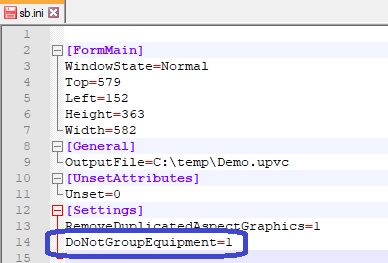
Command line mode
AdapterForE3d can also be used in command line mode. Use the following command to show the command line arguments:
C:\\\>"C:\\Program Files\CAXperts\\AdapterForE3d\\AdapterForE3d.exe" /?Command line arguments:
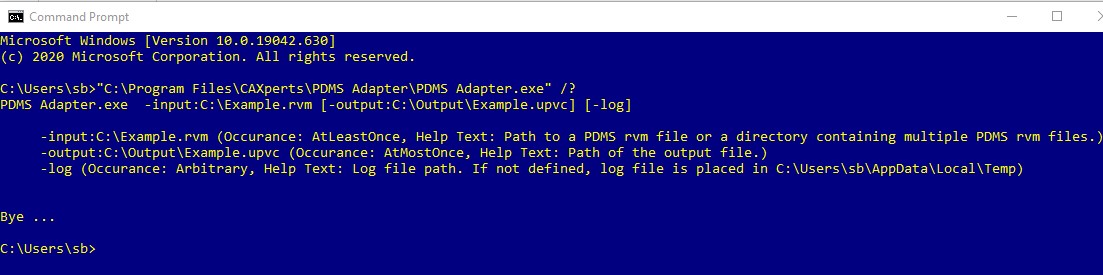
-input:C:\Example.rvm
(Occurance: AtLeastOnce, Help Text: Path to a PDMS rvm file or a
directory containing multiple PDMS rvm files.)
-output:C:\Output\Example.upvc (Occurance: AtMostOnce, Help Text: Path
of the output file.) -log (Occurance: Arbitrary, Help Text: Log file
path. If not defined, log file is placed in
C:\Users\sb\AppData\Local\Temp)
Log files
The software creates log files in the local TEMP directory (e.g. “C:\Temp\AdapterForE3d\”. The user can also open these files by double-clicking on the CAXperts AdapterForE3d status bar: