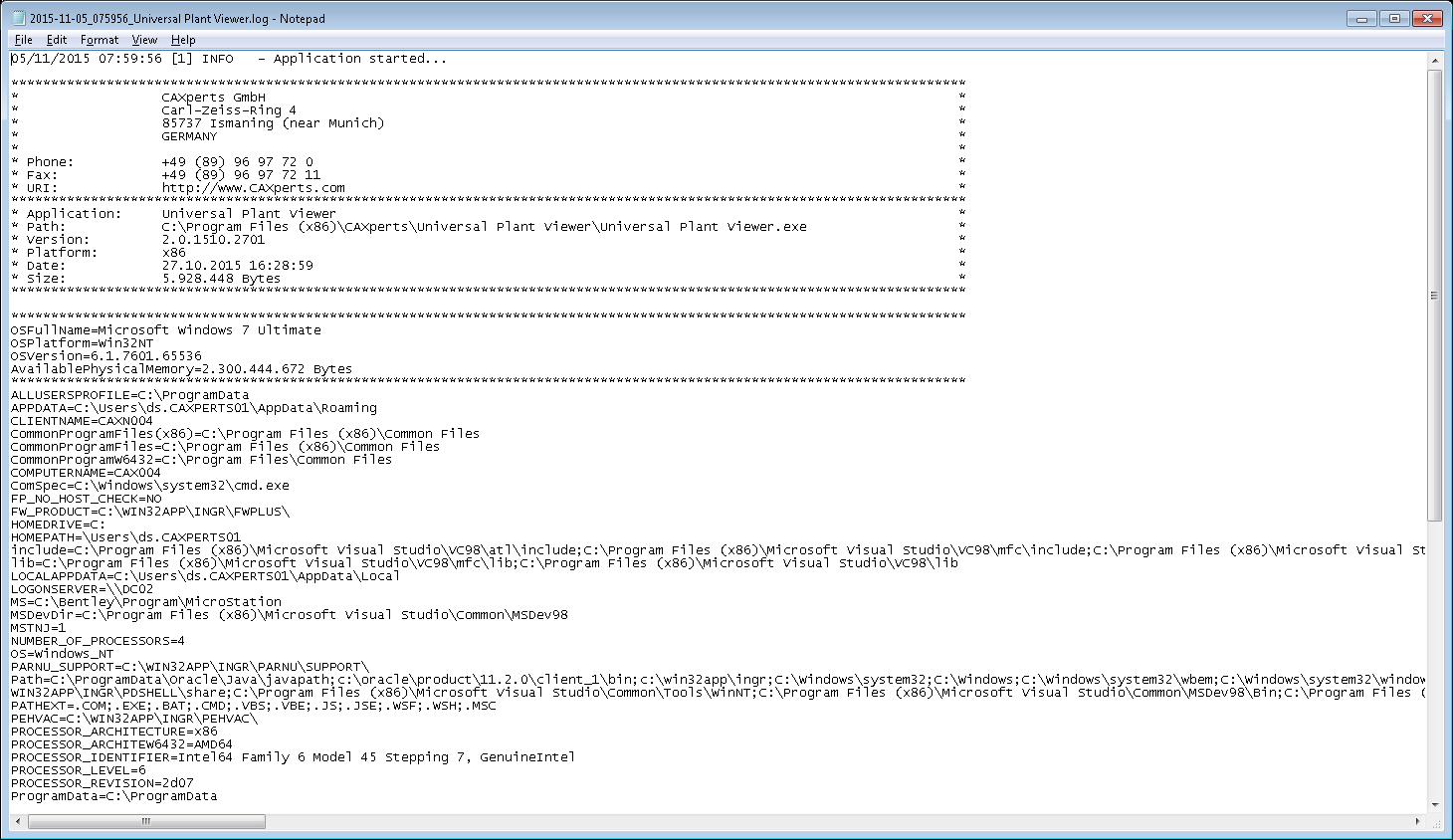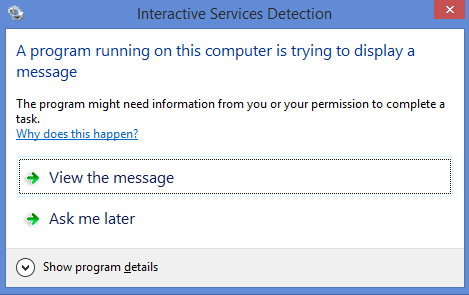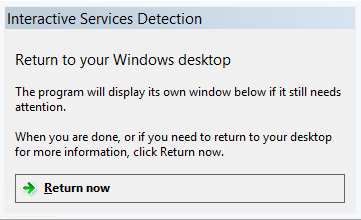-
- Introduction
- Setup
- What's new
- Start Window
- Multi-Window System
- Camera
- Objects
- Tools
- Additional objects
- Custom attributes
- Project tree
- Search tab
- Attributes tab
- Files tab
- 2D to 3D projection
- Animation
- AppControls
- Comment
- Drawing
- Markup
- Package
- P&ID Sketch
- Photo
- Point of Interest
- Report
- Screenshot
- Sketch
- Spraying
- View
- Settings
- Advanced options
- IntelliPID Module
- Linking and API
- Appendix - Custom settings files
- Appendix - Command line parameters
- Appendix - Performance optimisation
- Appendix - How to use 3D PDF files
AdapterForSmartReview
AdapterForSmartReview captures 3D graphics and attributes from Intergraph Smart Review and stores it in a file (*.upvc). This file is used as input for CAXperts UniversalPlantViewer Builder to generate UniversalPlantViewer or 3D PDF sessions.
Additional prerequisites
- Recommended version: Intergraph Smart Review 2018 HF3 (SPR13.00.00.0441 2019-7-26)
- Use only in exceptional cases, if this is not possible otherwise: Intergraph Smart Review 2020
Using AdapterForSmartReview
AdapterForSmartReview Setup detects automatically the platform of Intergraph Smart Review (32 or 64 bit) and installs the appropriate version of AdapterForSmartReview. (64-bit version of AdapterForSmartReview is required to work with 64 bit version of Smart Review).
Start AdapterForSmartReview and select an input file. These Intergraph Smart Review files are supported: *.vue, *.svf and *.dri.
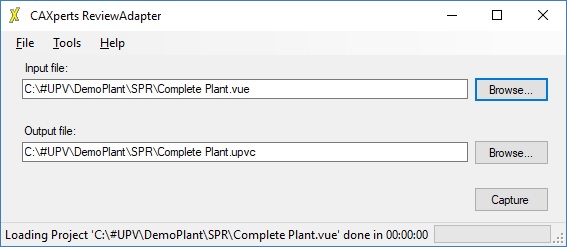
Output file: defines the path to the *.upvc output file. The file contains all required information (like graphics or attributes) in order to generate UniversalPlantViewer or 3D PDF output using CAXperts UniversalPlantViewer Builder software.
If the *.upvc output file already exists, AdapterForSmartReview will work in update mode and re-capture changes only.
Settings
All settings are stored automatically in the configuration file of the user profile. The location of the configuration file can be changed in the Tools → Settings menu.
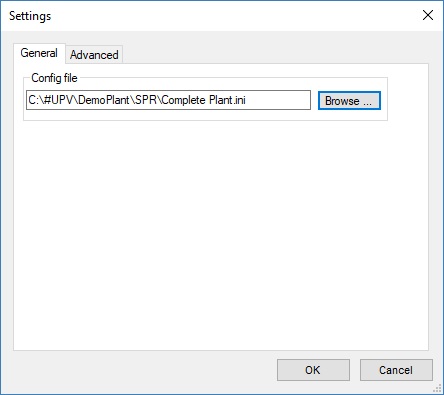
General
Configuration File:
To export the settings use File → Save
settings to file:
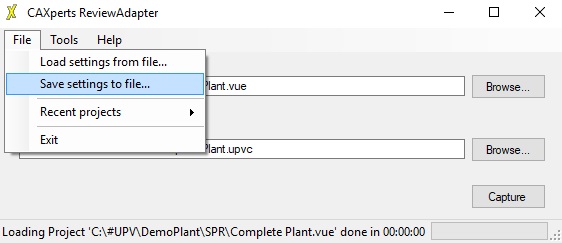
To import the settings from file use File → Load settings from file.
“Load settings from file” doesn’t change the current location of the configuration file. Once the settings have been imported any further changes are stored in the current configuration file displayed in the Tools → Settings menu.
Aspects:
All aspects from the SmartPlantReview session are captured automatically. No additional settings are required.
Advanced
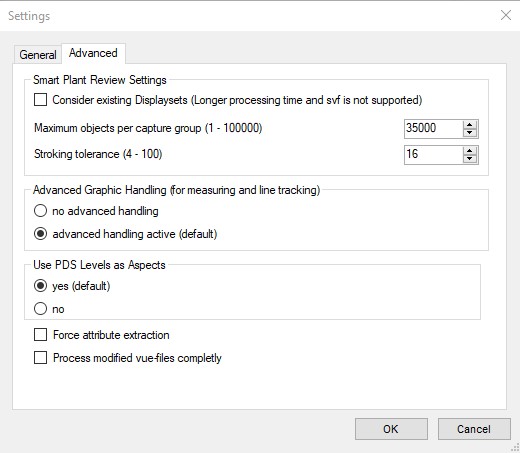
Consider existing Display Sets - If enabled, the visibility (if objects are switched off or on in the Main View) and colours are taken from the existing Smart Review Display Sets for vue-files. This is not applicable for svf-session files.
Maximum objects per capture group - This is the maximal number of objects captured at one time. Higher value increase performance but may also cause an overflow of Smart Review MDB file (which is limited to max 2 GB). Usually 35000 are good for most of the sessions.
Stroking tolerance - Defines the quality of exported graphic. Higher values mean better graphical quality, but also increases the size of outputted graphic.
Advanced Graphic Handling If this option is activated, advanced measurement option will be available in Universal Plant Viewer (like snapping to edges).
Use PDS Levels as Aspects: (applicable for DRI session only). If enabled, every MicroStation Level is treated as a separate aspect.
Force attribute extraction: applicable for processing against an existing .upvc-file (update mode). If enabled, all attributes are re-extracted even when the single objects in the existing .upvc-file are up-to-date.
Process modified vue-files completely: This option mainly refers to svf-sessions, where you want to re-process whole vue-files instead of the single objects in the vue-files.
Command line mode
Due to some restrictions in Smart Review, absolute paths must be used in AdapterForSmartReview command line commands.
AdapterForSmartReview can also be used in command line mode. Use the following command to show the command line arguments:
C:\>“C:\Program Files\CAXperts\AdapterForSmartReview\AdapterForSmartReview.exe” /?
Command line arguments after typing /?:
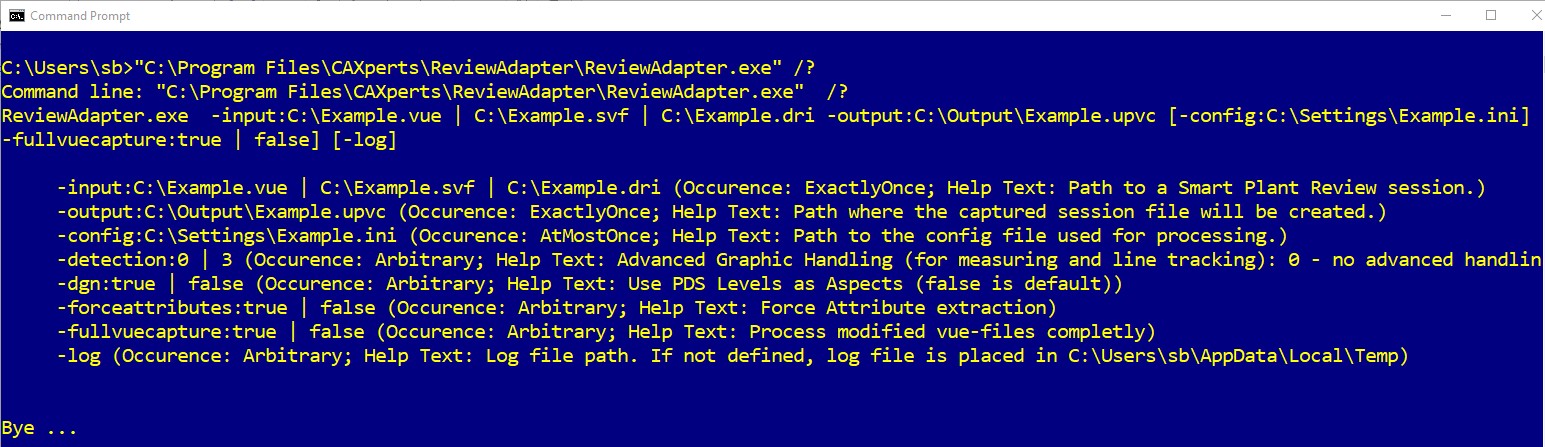
AdapterForSmartReview requires access to the desktop (to run Smart Review), therefore to be able to run the software as a scheduled task following steps are required:
Download https://download.sysinternals.com/files/PSTools.zip and save to disk (e.q. into D:\PSTools\ folder).
Create BAT file (e.q. D:\AdapterForSmartReview_Batch.bat) which is used torun AdapterForSmartReview from command line. Adjust AdapterForSmartReview path and parameters:
D:\PSTools\psexec.exe -s -i 0 /accepteula “C:\Program Files\CAXperts\AdapterForSmartReview\AdapterForSmartReview.exe" -input:C:\Example.vue -output:C:\Output\Example.upvc
- psexec.exe executes AdapterForSmartReview in a separate console – session 0. Software UI won’t be accessible or visible on the active desktop. In order to switch to session 0 press “View the message” button on the Interactive Service Detection window, which will appear automatically after D:\AdapterForSmartReview_Batch.bat has been started.
If this window won’t be shown, make sure “Interactive Services” services is enabled in a control panel of windows.
To revert back from session 0 console to the main desktop press button:
D:\AdapterForSmartReview_Batch.bat is running in a separate session, the active user can continue working with windows or logoff. The session 0 will be executed in the background.
D:\AdapterForSmartReview_Batch.bat script is executed under LocalSystem account with limited permissions without network access. Input and output files must be located on the local drive. If you need to access the network (e.q. copy result upvc file to a network drive) add corresponding at the end of D:\AdapterForSmartReview_Batch.bat.
Advanced features
Advanced configuration for capturing graphics
This chapter is for advanced users. You may ignore this chapter if advanced configuration is not required.
There are 2 type of ini-files - User.ini and a ini-file per project. In the user.ini general settings are made, they are valid for all projects. In the project.ini there are just project specific settings.
Ignore objects (Project.ini)
The file size of the resulting PDF file depends noticeably on the number of objects captured. Ignoring less-meaningful objects (e.g. welds in SmartPlant 3D sessions) is one approach for reducing the overall 3D PDF file size.
The following syntax is used to define a custom object type in the.ini file:
[ObjectDefinition]
ObjectTypeName=AttributeName Operator Value
Example:
[ObjectDefinition]
MyWeld=Component=Weld
[ObjectDefinition] is the section name in the .ini file. MyWeld is the object type name, which can be freely defined. *Component is an attribute name, which must exist in the design review session. The “=” character after Component is the operator. The operator may be “=” and "<>" for equality or “like” and "not like" when using wildcards. Weld** is the attribute value.
The example defines that an object type MyWeld exists for the objects, whose attribute Component equals the value Weld. Users can build rules to ignore objects of type MyWeld using the following syntax in the .ini file:
[ObjectsToIgnore]
MyWeld=1
The .ini file name is AdapterForSmartReview.ini and is copied automatically from the installation template to the folder of the design review session loaded in AdapterForSmartReview. By default the following definitions exist in the .ini file to ignore welds of Smart 3D sessions:
[ObjectDefinitions] Weld= Component=Weld Weld1= Commodity type Like weld Weld2= Weld Type Like weld Weld3= Type Like weld
[ObjectsToIgnore] Weld=1 Weld1=1 Weld2=1 Weld3=1
UseHierarchy (User.ini)
UseHierarchy is a user setting that reads out the content of Hierarchical Labels in SPR.
UseHierarchy=1 - option set to 1 reads out all Hierarchical SPR Labels from a vue-file.
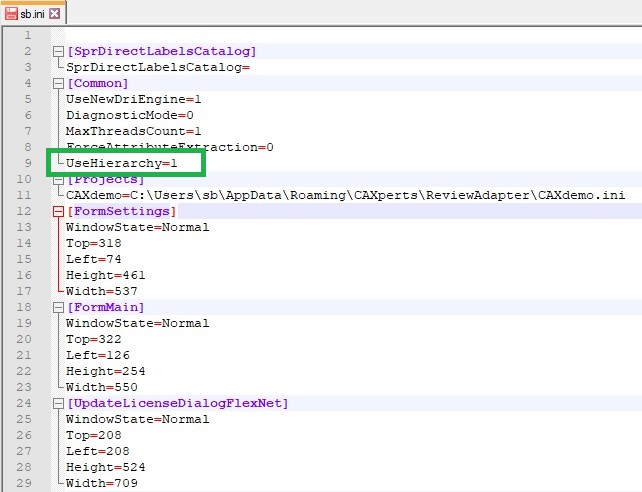
SkipMissingModels
This setting is only applicable for the processing of svf-sessions in batch mode. svf-sessions can contain a large number of vue-files. Missing single vue-files stops the AdapterForSmartReview process. An in-built default setting automatically skips missing vue-files when the process is executed in batch-mode or with the UPC (UniversalPlantCreator)
Log files
The software creates log files in the local TEMP directory (e.g. “C:\Temp\AdapterForSmartReview\”. The user can also open these files by double-clicking on the CAXperts AdapterForSmartReview status bar: