-
- Introduction
- Setup
- What's new
- Start Window
- Multi-Window System
- Camera
- Objects
- Tools
- Additional objects
- Custom attributes
- Project tree
- Search tab
- Attributes tab
- Files tab
- 2D to 3D projection
- Animation
- AppControls
- Comment
- Drawing
- Markup
- Package
- P&ID Sketch
- Photo
- Point of Interest
- Report
- Screenshot
- Sketch
- Spraying
- View
- Settings
- Advanced options
- IntelliPID Module
- Linking and API
- Appendix - Custom settings files
- Appendix - Command line parameters
- Appendix - Performance optimisation
- Appendix - How to use 3D PDF files
ExcelImportPlugin
The ExcelImportPlugin is used to sideload additional attribute data not included in the initial source files. This feature helps to implement data from sources other than the original authoring systems and can contain any information, e.g. from third-party-sources or databases.
Software and licensing requirements
The ExcelImportPlugin requires an active API/SDK licence for the UniversalPlantViewer Builder.
Setup procedure
The ExcelImportPlugin is not an executable plugin and comes without a setup routine. After the file download, unpack the content of the container (.zip) to one of the directories listed.
For current user use only:
%AppData%\CAXperts\Universal Plant Viewer Builder\Plugins\
For all users (administrator rights might be required):
%programfiles%\CAXperts\Universal Plant Viewer Builder\Plugins\
Usage
Attribute and Value Definition
The Attributes are defined in an Excel file following a fixed syntax:

Source Attribute (UPVC) – The Source Attribute to look for when adding a new attribute.
Source Value (UPVC) – Specifies a condition for the Source Attribute value.
New Attribute – The new attribute you wish to define.
New Value – The value to be stored under the new attribute.
By choosing a Source Attribute that applies to multiple objects, the new attribute is added to all objects containing that attribute with the defined Source Value.
File name and placement
The Attributes are defined in an Excel file of the mandatory name ExcelImport.xlsx.
This file must be placed in the directory containing your .upvc files.
If this is the case, the file will automatically be considered once the plugin is activated in the UniversalPlantViewer Builder (See chapter Activating the ExcelImportPlugin).
If the file is not present, the file defined in the configuration file will be used (see chapter Configuration file). If that file is not found, either, the plugin will be ignored in the building process.
Activating the ExcelImportPlugin
To import the additional attributes and values, the ExcelImport Plugin must be activated first. Go to Tools → Settings in the menu bar and select the “Plugins” tab. Select the “UPVPluginExcelImport” plugin from available plugins (fig. 2-1), transfer it to the used plugins by clicking on the [>] button (fig. 2-2) and confirm your selection with [OK] (fig. 2-3).
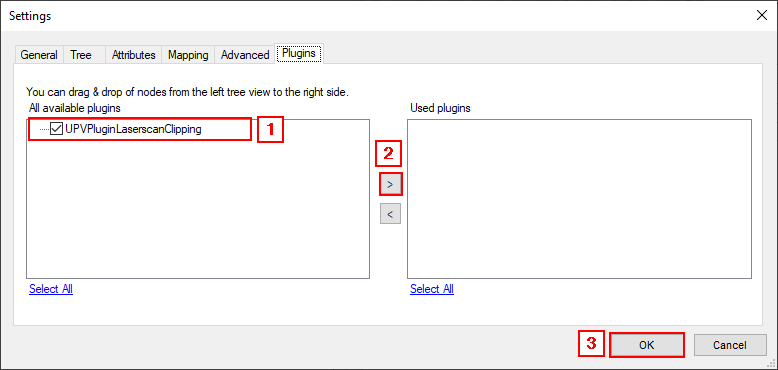
Configuration file
The plugin is configurable through a configuration file named UPVPluginExcelImport.xml. This file is located alongside the .dll of the plugin (see chapter “Setup procedure”). It contains three values that can be set for configuration (fig. 3).
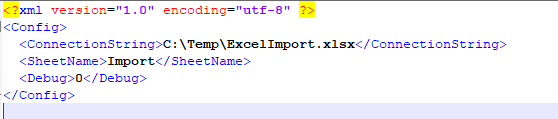
Connection String – If no ExcelImport.xlsx file is contained in the .upvc-files folder of the project, the file from the connection string is used. If this file does not exist, the plugin is ignored.
SheetName – Specifies the sheet to be used for import from ExcelImport.xlsx (Default: Import).
Debug – Activated the debugging mode with detailed information on the building process. 0 for deactivated, 1 for activated (Default: 0).