-
- Introduction
- Setup
- What's new
- Start Window
- Multi-Window System
- Camera
- Objects
- Tools
- Additional objects
- Custom attributes
- Project tree
- Search tab
- Attributes tab
- Files tab
- 2D to 3D projection
- Animation
- AppControls
- Comment
- Drawing
- Markup
- Package
- P&ID Sketch
- Photo
- Point of Interest
- Report
- Screenshot
- Sketch
- Spraying
- View
- Settings
- Advanced options
- IntelliPID Module
- Linking and API
- Appendix - Custom settings files
- Appendix - Command line parameters
- Appendix - Performance optimisation
- Appendix - How to use 3D PDF files
ReportAdapter for PDS® 3D
ReportAdapter for PDS® 3D is designed to export a PDS database into a Microsoft Access file, containing one table per discipline. The resulting records are compressed and internally resolved by code lists.
Installation
Setup
Requirements:
Supported operating systems:
Microsoft Windows XP
Microsoft Windows Server 2003
Microsoft Windows Vista
Microsoft Windows 7 or later
PDS 6.4 or later
ReportAdapter for PDS® 3D
The ReportAdapter for PDS® 3D is used to extract MTO-data of standard PDS disciplines (Piping, Equipment and Structural) out of an existing project.
![]() ReportAdapter for PDS® 3D requires PDS and a PDS (3D) licence seat on a
SmartPlant Licence Server.
ReportAdapter for PDS® 3D requires PDS and a PDS (3D) licence seat on a
SmartPlant Licence Server.
Prerequisites
ReportAdapter for PDS® 3D uses Intergraph Material Data Publisher to publish material data associated with a PDS model. This process requires MTO-Schema, which needs to be created using RIS and initialized by opening project in Material Data Publisher.
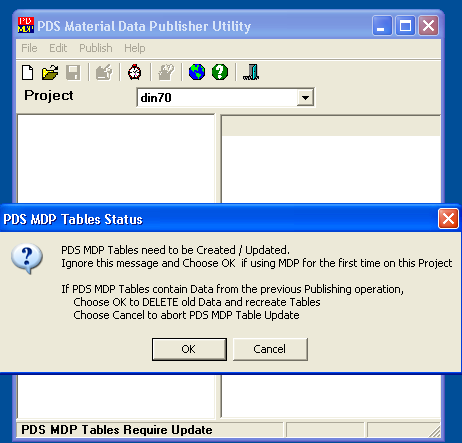
![]() See the Intergraph PDS manual for details
See the Intergraph PDS manual for details
Extracting MTO-Data
Start ReportAdapter for PDS® 3D and select your PDS project from the Combo Box:
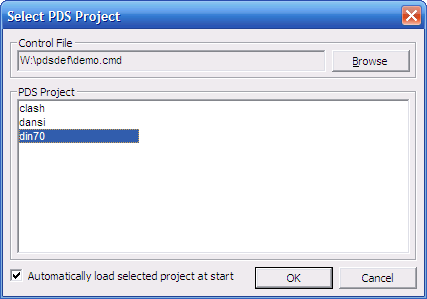
Select disciplines and models to extract:
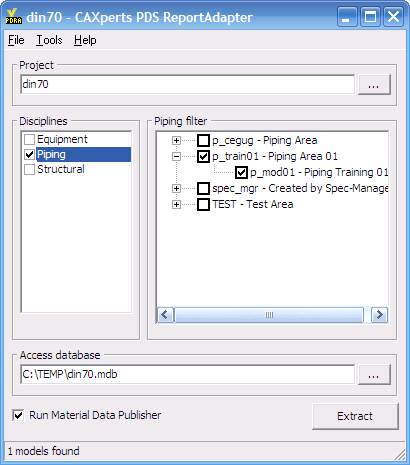
Browse with the ( ) button to select a location
to create a Microsoft Access Database file in which the results will be
shown.
) button to select a location
to create a Microsoft Access Database file in which the results will be
shown.
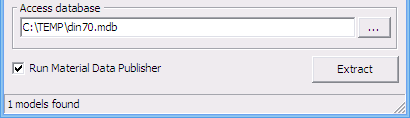
All the settings are stored automatically in the configuration file which is found under Tools>Settings.
• Run Material Data Publisher – starts MDP job to update the data in the MTO schema
Start the process by clicking the Extract button.
Settings
All program settings (selected disciplines and models …) are stored automatically for each project in the configuration file located by default in the user profile folder. The location of the configuration file can be changed by using menu Tools->Settings.
![]() You can import/export the configuration file by using menu File->Load
settings from file/Save settings to file.
You can import/export the configuration file by using menu File->Load
settings from file/Save settings to file.
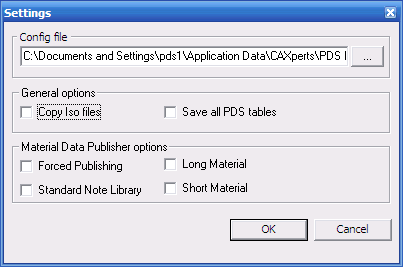
General options
Copy iso files - if enabled, iso files (*.i01, ...) will be copied into the folder of the output Access database.
Save all PDS tables - if enabled, save all PD and MTO tables into output database
Material Data Publisher options:
Forced Publishing – re-publish up-to-date models
Standard Note Library – publish standard note library
Long Material – resolve long material description
Short Material – resolve short material description
Load settings from file
To import the settings into the file configuration file use menu “File->Load settings from file”.
![]() The location of the project configuration file is not affected, only the
content of the file will be overwritten
The location of the project configuration file is not affected, only the
content of the file will be overwritten
Save settings to file
To export the settings from the file configuration file use menu “File->Save settings to file”.
![]() The location of the file configuration file is not affected
The location of the file configuration file is not affected
Advanced settings
SQL statements to extend standard output tables with user defined attributes or perform some other tasks (like creating additional tables, queries) can be defined in the configuration file. They will be executed automatically after the extraction process has been completed.
[SQL]
SQL1=ALTER TABLE Piping ADD COLUMN [MyAttribute] VARCHAR(255);
SQL2=UPDATE [Piping] SET [MyAttribute] = 'Test';
If the "Save all PDS tables" option is enabled, any valid attributes from PD and MTO schemas can be used inside these SQL statements.
Content of result database
When extraction process has finished, ReportAdapter for PDS® 3D prompts for opening the resulting database in Microsoft Access.
There are some sample reports for Piping and Equipment with typical task-specific attributes predefined. These reports can also be used as templates to create other reports.
The philosophy of ReportAdapter for PDS® 3D is to have one table with all attributes per discipline.
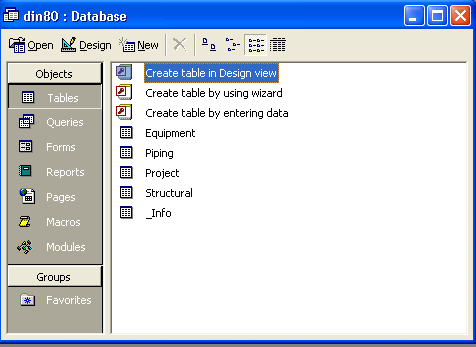
Piping
The table contains the following objects:
Pipe
Pipe Component
Instrument
Pipe Specialty Item
Support
Bolt
Gasket
Equipment
The Equipment table contains one row for each nozzle and one additional row for each Equipment without any nozzles as shown below:
The table contains the following objects:
Equipment
All Type of Nozzles
Structural
The table contains the following objects:
- Linear Member
Project
The table includes the information about the plant and database.
Command Line Mode
The ReportAdapter for PDS® 3D can be used from the command line to automate the exportation of a PDS data.
To then open the ReportAdapter batch mode help type in the installation path of ReportAdapter followed by “\PDS ReportAdapter.exe” /?.
C:\>“C:\Program Files\CAXperts\PDS ReportAdapter\PDS ReportAdapter.exe” /?
"PDS ReportAdapter.exe" [/cmd control_file.cmd] [/project project_name] [/config config_file.ini] [/output output_file.mdb]
| {.Definition}/cmd control_file.cmd | Path to the control file. |
| {.Definition}/project project_name | PDS project name to process. |
| {.Definition}/config config_file.ini | Config file which contains the settings for the extraction. If a configuration file is not defined, the last configuration will be used. |
| {.Definition}/output output_file.mdb | Output database. If Output database is not defined, the last configuration will be used. |