30 Reasons for
UniversalPlantViewer
Find your answers here, just click on the plus symbol for more information.

Easy to learn and handle user interface.
Model can be streamed from a central – single point of truth
- no more outdated models
- same ‘up to date’ model for everyone
- offline mode for situations where no network is available
Smart3D, PDS, PDMS, AutoCAD and BIM-Files supported. Multiple files from multiple sources can be merged together
Viewer software is available for Windows, Android, iOS and as a Windows store App (for Surface Hub and Windows Phone devices)
The windows viewer is a portable app that can be started by just double clicking on the exe. No installation is needed
The intelligent search will help to find objects hassle free. Just type in what you are looking for, regardless which attribute holds the information. UPV will display all matches, even without exact spelling.
Link to external systems Attribute driven links to external systems like web-page, pdf, excel, etc.
UniversalPlantViewer can be driven by other software via hyperlinks.
UniversalPlantViewer can be fully integrated into other software and driven via an IP-based interface.
Smart3D Isometrics can be integrated intelligent. This enables a part level linking between isometric and 3D-Model.
- Box clipping cuts out a part of the model
- Inverse clipping gives a view inside buildings etc.
- Intelligent clipping lets you clip out parts of the model with all surrounding objects.
- Predefined clipping volumes can be predefined for easy end-user navigation
- Orbit mode for standard mouse usage
- Walk mode for easy touch navigation just with fingers
- Flight mode for fast, gaming-like, navigation
Support for multiple languages, including Chinese
Point out objects of interest, but still be aware of the surroundings.
Apply colors manually or driven by attributes.
Show linked PDFs inside UPV and take them on site even without internet connection.
Integrate PIDs just like the 3D model, including: attributes, coloring, reporting, searching.
Group objects by attribute or by using volumes. Hide, select and create separate models based on packages.
Save views and colors to saved views to recall them easy.
Measure distances and coordinates and snap to edges, corners, and centerlines.
Create your own attributes and change them directly inside UniversalPlantViewer. Report on them and bring them back to your design system (Smart3D …).
Attach Tag comments to objects. Simply attach attributes by drag and drop from the attributes panel.
Use a server-based database to store and track comments. Implement a workflow to make sure no issue gets lost.
Copy existing objects. Create new Equipment and Pipelines fast and easy, to do arrangement studies, scaffolding planning and more.
Create Screenshots fast and easy in .jpg or .pdf format
Drive your viewer by scanning a QR-code, using the full API-functionality.
Structure the tree hierarchy by using a fluid code, area or any other attributes to fit your needs.
Create on the fly reports fast and easy. Use predefined reports to get information even faster. Report on custom attributes and directly change them inside the report. Simply save your reports as a .xlsx-file to disk.
