-
- Introduction
- Setup
- What's new
- Start Window
- Multi-Window System
- Camera
- Objects
- Tools
- Additional objects
- Custom attributes
- Project tree
- Search tab
- Attributes tab
- Files tab
- 2D to 3D projection
- Animation
- AppControls
- Comment
- Drawing
- Markup
- Package
- P&ID Sketch
- Photo
- Point of Interest
- Report
- Screenshot
- Sketch
- Spraying
- View
- Settings
- Advanced options
- IntelliPID Module
- Linking and API
- Appendix - Custom settings files
- Appendix - Command line parameters
- Appendix - Performance optimisation
- Appendix - How to use 3D PDF files
-
- ClashManager
- CopyMoveRotate
- dgn2pdf
- DGNFindReplace
- IsoOverView
- MDP-Manager
- MDP-Manager Quickstart
- PDS2SDNF
- Software description
- PDS AdminTool Erweiterung Modell kopieren
- PIDDM2URS Converter
- ReviewGenerator
- S3D2PDS
- SpecManager
Software description
The software is subdivided into three main sections:
Script
DB-User + RIS-Schema
Command line mode
The software has been specially designed to ensure that it can also be used on servers with VGA resolution (640X480).
INI file
Example of the PDSTOOL.INI file:
[PDSTOOL]
Fileserver=CADSERV1
DBServer=CADSERV2
Projdir=D:\pds\proj\
Schemafile=w:\pdsdef\schema
dbname=ORCL
osuser=oracle.password
DBdir=d:\orant
TCPIP=192.168.1.100
user_tablespace=USER_DATA
temporary_tablespace=TEMPORARY_DATA
svrmgr_path=d:\orant\bin\svrmgr30.exe
svrmgr_connectString=system/manager
seedproj=hangzhou
scriptfile=c:\pdstool\pdstool.scr
projname=hangzhou
risdmpdir=C:\TEMP\rkl\ris
uservar1=02_520
uservar2=01_4711
[Programm]
Lizenz=145061
editor=notepad
uservartext1=Seed Projekt
uservartext2=Neues Projekt
A number of settings must be made before the software can be used since the software needs to know the location of the database (Oracle) and other important files (Schemafile, Scriptfile, etc.)
All the variables that are important for operation can be entered in a user-friendly form. As far as the standard application is concerned, it is not necessary to edit the INI file in a word processor. A brief explanation of the variables is also provided in the form of tooltips (hold the mouse pointer briefly over the text box. A yellow help box is displayed).
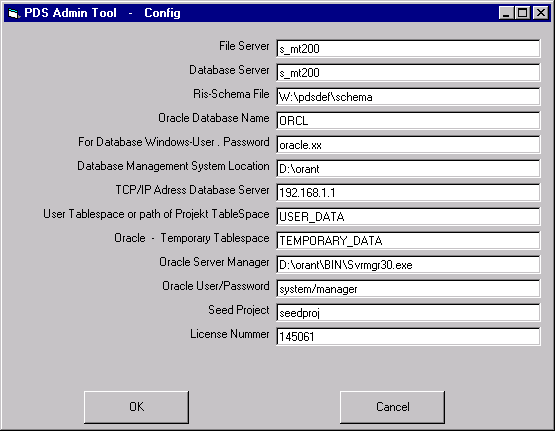
The file is structured as a typical Windows INI file (e.g. Win.ini). It must always be located in the same folder as PDSTOOL.EXE and must be named PDSTOOL.INI.
The file consists of two sections:
[PDSTOOL]
This contains the settings required for PDSTOOL.[Programm]
This contains the internal settings.
Additional user-defined variables are also permitted in the PDSTOOL section. These can then also be used in the script.
Variables in the PDSTOOL section
Fileserver
Specifies the server on which the PDS project files are located.
DBServer
Specifies the server on which the Oracle database is located.
Projdir
Specifies the PDS body folder containing the database.
Schemafile
This variable points to the RIS schema folder.
Dbname
Specifies the Oracle database name (SID).
Osuser
Windows user authorized to access Oracle (authorized to perform local logon at the database server) with password, period-spearated.
Dbdir
Database body folder.
TCPIP
TCP/IP address of the database server.
user_tablespace
User tablespace of the Oracle database.
temporary_tablespace
Temporary tablespace of tne Oracle database
svrmgr_path
Oracle server manager with path.
svrmgr_connectString
Oracle administrator with password, separated by “/”. The administrator must be authorized to create and delete users.
Scriptfile
Current script file. This is selected via the main screen.
Projname
Current project name. This is selected via the main screen.
All the commands can be used for this project name (delete/load user or schema). Click on the "Select Project" button to select an existing project or enter a new one.
![]()
Risdmpdir
Folder in which the RIS-DUMP files are temporaily stored. This folder is used whenever RIS-DUMP files are loaded or unloaded.
Uservar1, uservar2, etc.
Contents of selected user variables. The corresponding values are entered via the main screen. You assign labels to the variables in the [Programm] section of the INI file.
Variables in the Programm section
Lizenz
You enter the licence number here. The licence number is supplied by ITC-Schlegel. The licence applies to the entire domain, i.e. you can use the program throughout the entire network.
Editor
This variable specifies the word processor that is used to open files for editing.
uservartext1
Descriptive text for the user variable. This text has no influence on program execution. It is simply used to describe the user variable in the main screen.

Script
This is a very powerful but easy-to-use script language. With just a small number of commands it is possible to perform the majority of tasks that are necessary in PDS.
Possible uses:
Create PDS project with just a few mouse clicks.
Copy projects.
Back up, zip or e-mail projects or project components.
Rename libraries in all projects.
For example: your libraries have always started with your company name (e.g. company_labels.l). Your company name has changed and you now want to rename your libraries in all projects.Etc.
Example script
This script can be used to copy any PDS script.
! Creates a Risunload of all schemas in the seed project
risunload ('pd_§seedproj§', 'c:\temp\pd_§seedproj§.dmp')
risunload ('dd_§seedproj§', 'c:\temp\dd_§seedproj§.dmp')
risunload ('ra_§seedproj§', 'c:\temp\ra_§seedproj§.dmp')
!risunload ('pid_§seedproj§', 'c:\temp\pid_§seedproj§.dmp')
!
! Changes the first line in the DMP file to'default schema ??_projname'
edrisdmp ('c:\temp\pd_§seedproj§.dmp')
edrisdmp ('c:\temp\dd_§seedproj§.dmp')
edrisdmp ('c:\temp\ra_§seedproj§.dmp')
!edrisdmp ('c:\temp\pid_§seedproj§.dmp')
!
! Creates the database users for the new project
cre_dbuser ('pd_§projname§')
cre_dbuser ('dd_§projname§')
cre_dbuser ('ra_§projname§')
cre_dbuser ('pid_§projname§')
!
! Creates the schema for the new project
cre_schema ('pd_§projname§')
cre_schema ('dd_§projname§')
cre_schema ('ra_§projname§')
cre_schema ('pid_§projname§')
!
! Renames the RISDMP files to projname.dmp
doscmd ('move c:\temp\pd_§seedproj§.dmp c:\temp\pd_§projname§.dmp')
doscmd ('move c:\temp\dd_§seedproj§.dmp c:\temp\dd_§projname§.dmp')
doscmd ('move c:\temp\ra_§seedproj§.dmp c:\temp\ra_§projname§.dmp')
doscmd ('move c:\temp\pid_§seedproj§.dmp c:\temp\pid_§projname§.dmp')
!
! The complete texts (project name) are searched and replaced in the
! Risdmpfiles
change ('c:\temp\pd_§projname§.dmp', '§seedproj§' , '§projname§' )
change ('c:\temp\dd_§projname§.dmp', '§seedproj§' , '§projname§' )
change ('c:\temp\ra_§projname§.dmp', '§seedproj§' , '§projname§' )
change ('c:\temp\pid_§projname§.dmp', '§seedproj§' , '§projname§' )
!
! The schemas are loaded from the new project
risload ('c:\temp\pd_§projname§.dmp')
risload ('c:\temp\dd_§projname§.dmp')
risload ('c:\temp\ra_§projname§.dmp')
risload ('c:\temp\pid_§projname§.dmp')
!
! Copies the entire seed folder to the project folder
doscmd ('xcopy §projdir§§seedproj§ §projdir§§projname§ /REISCH')
!
! Replaces the project name in the Isogen Defaults File
change ('§projdir§\p3\isodat\§Projname§.def', '§seedproj§' , '§projname§' )
Script structure
The program processes the script line-by-line.
Comment lines begin with "!". Such lines are not processed.
The individual passed parameters are enclosed in single quotes (').
Variables
Variables in the script file are enclosed by the "§" character.
All the variables entered in the [PDSTOOL] section of the INI file can be processed, including user-defined variables.
Commands
cre_dbuser
Create a database user. For example:
cre_dbuser ('pd_§projname§')
cre_schema
Create an RIS schema. For example:
cre_schema ('pd_§projname§')
del_schema
Delete an RIS schema.
del_schema ('pd_§projname§')
del_dbuser
Delete a database user.
del_dbuser ('pd_§projname§')
change
In a text file, (1st value), replaces a string (2nd value) by another string (3rd value)
change ('c:\temp\xx.txt', 'textold' , 'textnew' )
risunload
Unloads an RIS schema (1st value) to an RIS-DMP file (2nd value)
risunload ('pd_§Projname§', 'c:\temp\pd_§projname§.dmp')
edrisdmp
Changes the first line in the DMP file to 'default schema ??_projname'
edrisdmp ('c:\temp\pd_§projname§.dmp')
risload
Loads an RIS-DMP file(2.Wert) into an RIS schema.
risload ('c:\temp\pd_§projname§.dmp')
doscmd
Runs a DOS command.
doscmd ('dir §projdir§ > c:\temp\§DBSERVER§.txt')
append_text
Appends a text to a text file if the entry does not yet exist in the file in question.
append_text ('c:\temp\§projname§.txt', '§projname§')
DB-User + RIS-Schema
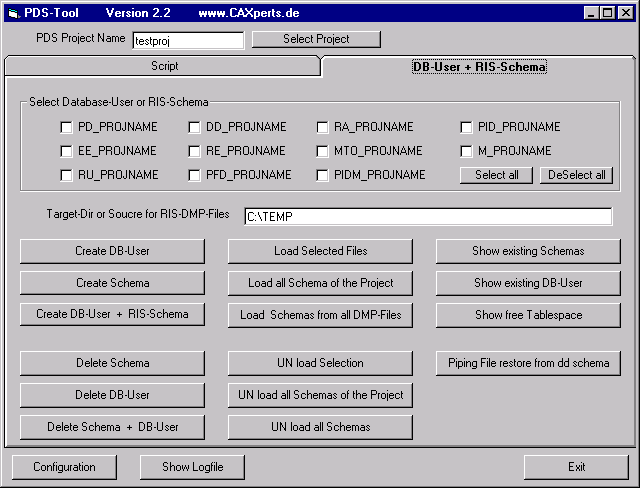 In this tab, it is possible to control all the functions relating to
database users and RIS schemas from within a single user interface.
In this tab, it is possible to control all the functions relating to
database users and RIS schemas from within a single user interface.
The screen is subdivided into three areas
Select Database-User or RIS-Schema.

Here you select the RIS schemas or database users for which commands can subsequently be entered.
Target-Dir or Source for RIS-DMP Files.

When you click the text box, a folder selection list is opened. Choose the folder in which your RIS-DUMP files are located or to which they should be written in the event of a RISunload.
Command button
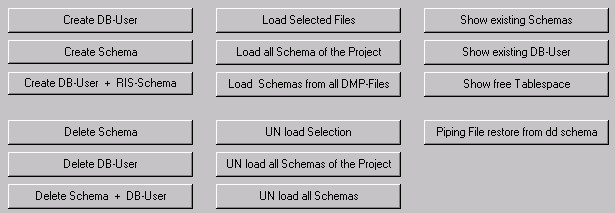
Click these buttons to run the corresponding commands. The command functionality should be self-evident.
The "Show existing DB-User" and "Show free Tablespace" only work if the program is running directly on the database server.
Command line mode
In order to save the PDS database contents, it is advisable to unload all schemas to text files using risunload.
If you want to enter this command in a batch process, call PDSTOOL with a command line parameter.
Pdstool.exe /risunloadall