-
- Introduction
- Setup
- What's new
- Start Window
- Multi-Window System
- Camera
- Objects
- Tools
- Additional objects
- Custom attributes
- Project tree
- Search tab
- Attributes tab
- Files tab
- 2D to 3D projection
- Animation
- AppControls
- Comment
- Drawing
- Markup
- Package
- P&ID Sketch
- Photo
- Point of Interest
- Report
- Screenshot
- Sketch
- Spraying
- View
- Settings
- Advanced options
- IntelliPID Module
- Linking and API
- Appendix - Custom settings files
- Appendix - Command line parameters
- Appendix - Performance optimisation
- Appendix - How to use 3D PDF files
Comment
Quick Comments
|
|
|
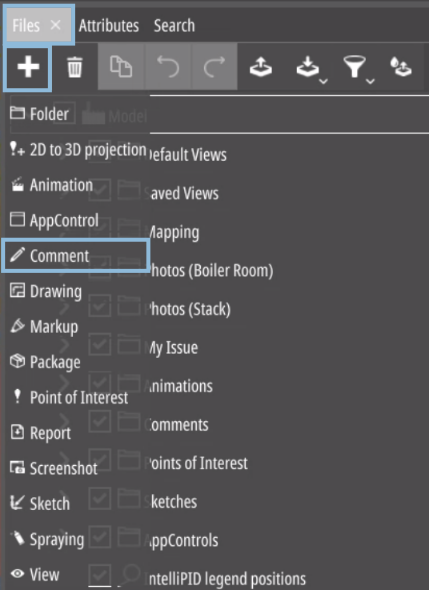
You can drag attributes from the menu on the right into the main window. Those attributes are treated as comments and are linked to their object.
Changing and Deleting Comments
To change a comment, simply click on it (it will be highlighted in red) and enter the new text. Alternatively, you can drag a new attribute to the main window.
|
|
To delete a comment, select it and click on the “Remove” icon in the top tool-bar. |
|
|
To re-select the object to be commented, click on the “Select” icon. This will enable you to move the comment line to a different object. A red marker will appear to assist you in relocating it accurately. |
|
|
To edit your comment, simple double-click on the Comment or click on the “(Un)Lock” icon. |
|
|
Click on this icon to “hide comment line”. This feature is especially usefull in the 2D-environment. |
|
|
To “hide” a comment, toggle this icon. |
In the “Files” tab, the comment name matches its content. You can modify comments by changing the name in the Files tab or using the “(Un)Lock” button. While the former is helpful for short comments, the latter opens an editor panel at the bottom of the right panel:
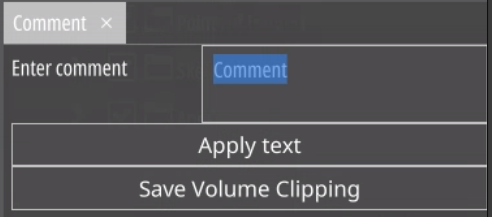
This is ideal for editing longer comments that exceed the size of the
name field.
Once you’ve finished editing the comment in the panel,
simply close it by clicking on the ““Apply text”.