-
- Introduction
- Setup
- What's new
- Start Window
- Multi-Window System
- Camera
- Objects
- Tools
- Additional objects
- Custom attributes
- Project tree
- Search tab
- Attributes Tab
- Files tab
- 2D to 3D projection
- Animation
- AppControls
- Comment
- Drawing
- Markup
- Package
- P&ID Sketch
- Photo
- Point of Interest
- Report
- Screenshot
- Sketch
- Spraying
- View
- Settings
- Advanced options
- IntelliPID Module
- Linking and API
- Appendix - Custom settings files
- Appendix - Command line parameters
- Appendix - Performance optimisation
- Appendix - How to use 3D PDF files
Attributes Tab
The “Attributes” tab is displayed by default upon start-up. It contains all attribute information for the selected item(s) provided during the building process, whether from the authoring system or UniversalPlantViewer SDK.
By double-clicking an attribute value, this value is copied to the clipboard for further usage.
Drag an attribute to the main window to transform it to a comment.
Information in the attributes tab includes:
- The number of objects you have selected.
- A list of links for that object(s).
- All attributes of that object(s).
Decide in the “Settings” tab if you want to show or hide empty attributes. For FileName > Equipment you get Equipment.
If you’re considering changing the value in the “Name” field, for instance, the following colors signify:
- White for readonly fields
- Light yellow for editable fields
- Dark yellow for custom attributes
Links
In the upper part of the “Attributes” tab, links attached to the selected object are displayed. You can attach links to websites, local and cloud-based documents, images and external systems, depending on their API.
Due to security reasons, links to executable programs and scripts are not possible.
Documents are opened with the standard application defined for the according file type in Windows.
If a linkage between the 3D model and P&ID has been established, a link to the associated objects in 3D is displayed. Clicking on this link in UniversalPlantViewer selects the corresponding objects in the 3D model and focuses on them.
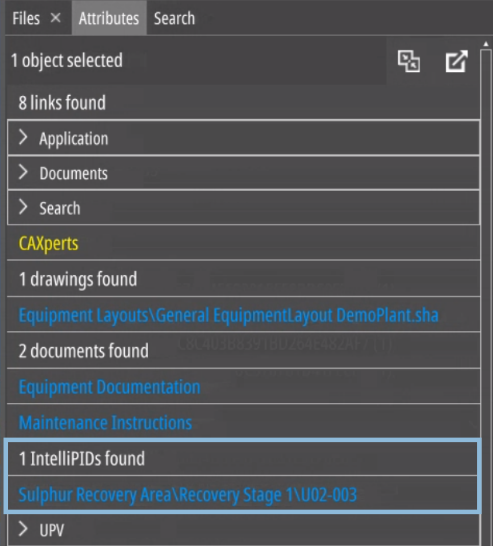
A linked 3D object will also feature a link with the P&ID’s name in its attributes. This allows you to easily switch between the P&ID and 3D views for linked objects.