-
- Introduction
- Setup
- What's new
- Start Window
- Multi-Window System
- Camera
- Objects
- Tools
- Additional Objects
- Custom attributes
- Project tree
- Search tab
- Attributes tab
- Files tab
- 2D to 3D projection
- Animation
- AppControls
- Comment
- Drawing
- Markup
- Package
- P&ID Sketch
- Photo
- Point of Interest
- Report
- Screenshot
- Sketch
- Spraying
- View
- Settings
- Advanced options
- IntelliPID Module
- Linking and API
- Appendix - Custom settings files
- Appendix - Command line parameters
- Appendix - Performance optimisation
- Appendix - How to use 3D PDF files
Additional Objects
|
|
“Open additonal objects panel” With additional objects you can visualise the size of your model and go on a virtual tour. Choose between vehicles or personal and simply drag the avatars to the desired place. |
Placing, Moving and Deleting Additional Objects
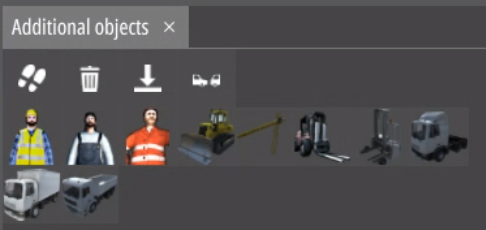


After placing an avatar, you can move and rotate it horizontally by
dragging the respective icons.
You can always select an avatar
regardless if the avatar menu is open or not.
General Controls
|
|
If you select an avatar and enter “Walk mode”, you can walk and drive around with the selected avatar. |
|
|
“Delete current object” All avatars that aren’t saved in a configuration file will be lost after closing the program. |
|
|
“Drop to ground” brings the bottom of the avatar to the closest surface above or below with a simple click. |
|
|
You can “Toggle collision in walk mode”. |
Walk Mode

|
|
Camera
Move the camera behind or slightly in front of the avatar. Similar to the inverse clipping mode, this ensures an unobstructed view of the additional object.
Steps
Your avatar will lift/drop to surfaces that aren’t too high/low. This allows you to walk up- and downstairs.