-
- Introduction
- Setup
- What's new
- Start Window
- Multi-Window System
- Camera
- Objects
- Tools
- Additional objects
- Custom attributes
- Project tree
- Search tab
- Attributes tab
- Files tab
- 2D to 3D projection
- Animation
- AppControls
- Comment
- Drawing
- Markup
- Package
- P&ID Sketch
- Photo
- Point of Interest
- Report
- Screenshot
- Sketch
- Spraying
- View
- Settings
- Advanced Options
- IntelliPID Module
- Linking and API
- Appendix - Custom settings files
- Appendix - Command line parameters
- Appendix - Performance optimisation
- Appendix - How to use 3D PDF files
Advanced Options
Output settings in UniversalPlantViewer Builder
When you prepare a model in UniversalPlantViewer Builder you can allow / prohibit downloads during the output configuration and set the default type of common views cube (directional or XYZ).
You can enter an expiration date (must not be a date in the past) for your model. After expiration the model can no longer be opened.
You can also include an optional colour configuration file (.xlsx) to load by default and a colour files directory that will be opened after a click on File management > Load a colour file.
In the same way you can include a link mapping file and an attribute mapping file (which defines links between P&ID and 3D).
Set a Password for Your Model

|
If you are providing a model using https you can protect access to your model by HTTP Basic Authentication with user name and password. |
| Windows authentication is also supported. |
Performance Settings
In the settings you can change the triangles limit, memory model cache size (bytes) and the memory mesh cache size (triangles) as seen below:
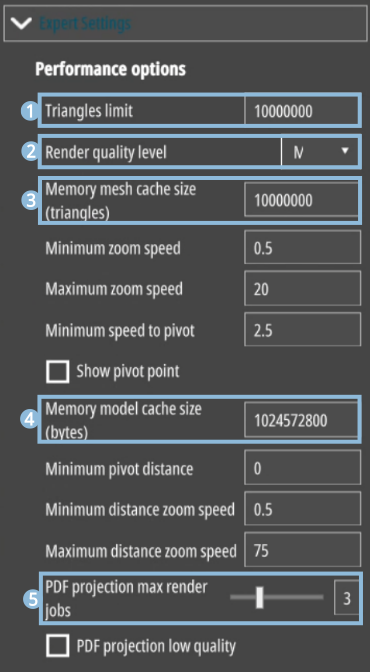
 “Triangles limit” - the number of triangles your 3D
model is comprised of. UniversalPlantViewer will use more triangles for
objects nearer to the camera. So objects in the distance may appear
coarser or lack parts.
“Triangles limit” - the number of triangles your 3D
model is comprised of. UniversalPlantViewer will use more triangles for
objects nearer to the camera. So objects in the distance may appear
coarser or lack parts.
 “Render quality level”
“Render quality level”
- Low: shading and ambient lighting are deactivated.
- Medium: just ambient lighting is deactivated.
- High: all quality settings are activated.
 “Memory mesh cache size (triangles)” specifies the
number of triangles the model is allowed to use for caching.
“Memory mesh cache size (triangles)” specifies the
number of triangles the model is allowed to use for caching.
 “Memory mode cache size (bytes)” determines the
resources reserved for caching your model.
“Memory mode cache size (bytes)” determines the
resources reserved for caching your model.
 “PDF projection max render jobs” limits the rendered
area of an PDF projection. (mostly important with several PDFs)
“PDF projection max render jobs” limits the rendered
area of an PDF projection. (mostly important with several PDFs)
You can add objects to the catalogue in “Additional items”. To do this you need to place your .obj files with an optional preview .jpg (64 x 64 pixels) into the folder catalogue in the same location as your UniversalPlantViewer.exe.
Add the text file upvsketchitemindex.txt with the file paths to all objects to the same folder.
The file will include for example:
Catalogue\\HeatExchanger\\Type 1.obj
Catalogue\\Pumps\\Type 1.obj
Catalogue\\VerticalVessel\\12m2.objAdding Predefined Clippings
If you saved a clipping to the clipboard you can save it in an Excel file:
| minY | minX | minZ | maxY | maxX | maxZ | |
|---|---|---|---|---|---|---|
| NewVolume | 3023.24 | 2375.12 | 67.19 | 3037.24 | 2393.118 | 72.14 |
Save this file as Volumes.xlsx and place it in the data folder of your UniversalPlantViewer.exe to make it available in Select clipping mode.
Starting with a Splash Screen
UniversalPlantViewer looks for projectMessage.png or projectMessage.jpg in the data folder during start-up. If this file is found it will be automatically displayed. Users have to click on Cancel or Continue. This is very handy if you want to display a legal text, a welcome screen or additional information.