-
- Introduction
- Setup
- What's new
- Start Window
- Multi-Window System
- Camera
- Objects
- Tools
- Additional objects
- Custom attributes
- Project tree
- Search tab
- Attributes tab
- Files tab
- 2D to 3D projection
- Animation
- AppControls
- Comment
- Drawing
- Markup
- Package
- P&ID Sketch
- Photo
- Point of Interest
- Report
- Screenshot
- Sketch
- Spraying
- View
- Settings
- Advanced options
- IntelliPID Module
- Linking and API
- Appendix - Custom settings files
- Appendix - Command line parameters
- Appendix - Performance optimisation
- Appendix - How to use 3D PDF files
Introduction
S3D2PDS is a command line utility that generates Intergraph SmartPlant Review sessions (.dgn, .drv and .dri files) out of CAXperts 3D ReportAdapter databases.
Installation
Requirements:
Microsoft Windows 7 or later
Microsoft Excel 2003 or higher
Licence
CAXperts software supports two types of licences:
Site licence (local)
Domain based licences are restricted to machines within a 5 miles (8 kilometres) radius at a specific geographic location (building) for which the licence key file was issued for. There is no limitation regarding the number of users or machines.
CAXperts will need your Current domain name to issue a licence file (.lic).
The licence file has to be stored on a local or network location accessible by the machine running the CAXperts product; a licence server is not required.
The location of the licence file should be defined on every machine with the CAXperts product installed, which can be done
Either by setting the environment variable
CAXPERTS_LICENSE_FILE=C:\Program Files (x86)\CAXperts\Licensing\Or by setting the registry key
> HKEY_CURRENT_USER\Software\FLEXlm License > Manager\CAXPERTS_LICENSE_FILE=C:\Program Files > (x86)\CAXperts\Licensing\
Multiple licence key file locations should be separated by semicolons (“;”).
![]() If
the licence key file location is not defined, “C:\Program Files
(x86)\CAXperts\Licensing\” is used.
If
the licence key file location is not defined, “C:\Program Files
(x86)\CAXperts\Licensing\” is used.
![]() The
licence key file may be renamed (including the extension). The CAXperts
product will check the content of all files in the licence folder(s) for
valid keys.
The
licence key file may be renamed (including the extension). The CAXperts
product will check the content of all files in the licence folder(s) for
valid keys.
![]() Changes to the key path (in the environment variable or registry key)
are read during the next start of the CAXperts product.
Changes to the key path (in the environment variable or registry key)
are read during the next start of the CAXperts product.
Floating (server) licence
Floating licences require a FlexNET server (lmadmin or lmgrd) accessible by the machine running the CAXperts product. The licence key file is typically located on the FlexNET server machine. The licence key file defines the maximum number of seats which can be used at the same time.
![]() Every running instance of the CAXperts software product will require one
seat, no matter if the application is running multiple times on the same
or different machine(s).
Every running instance of the CAXperts software product will require one
seat, no matter if the application is running multiple times on the same
or different machine(s).
New instances can only be started as long as seats are available and the FlexNET server is accessible.
The location of the licence server must be defined on every machine with the CAXperts product installed, which can be done.
Either by setting the environment variable
CAXPERTS_LICENSE_FILE=@YourServerNameOr by setting the registry key
HKEY_CURRENT_USER\Software\FLEXlm License Manager\CAXPERTS_LICENSE_FILE=@YourServerName
Every computer name must be preceded by the @ symbol. Multiple licence server locations should be separated by semicolons (“;”).
YourServerName is the Windows computer name of the machine running lmadmin (FlexNET server). If lmadmin is running on a non-default port, the port number should be defined like this: port@ YourServerName.
![]() Changes to the server path (in the environment variable or registry key)
are read during the next start of the CAXperts product.
Changes to the server path (in the environment variable or registry key)
are read during the next start of the CAXperts product.
Borrowed licences
Licence seats can be borrowed for a period of time from the server and saved to the local machine. Once the seat has been borrowed the CAXperts application can be used without any connection to the FlexNET server.
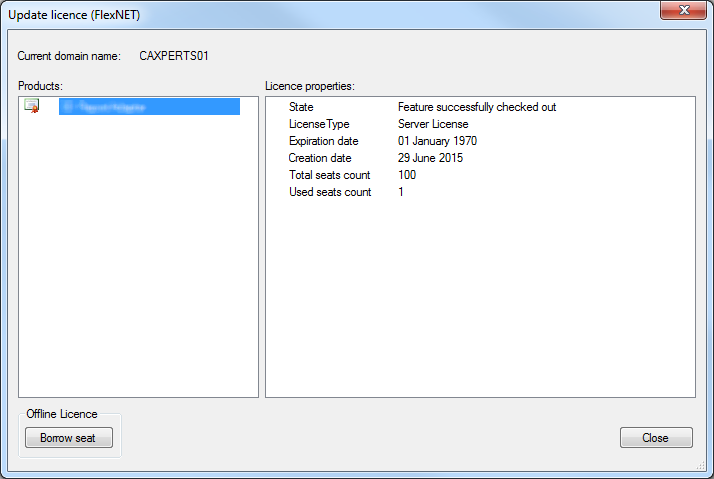
To borrow a licence seat press the Borrow seat button, define the loan period (up to 7 days) and press OK. When the borrowed seat expires it gets automatically returned back to the FlexNET server.
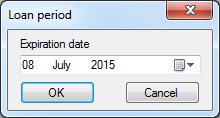
The seat can be returned earlier by pressing the Return borrowed seat button.
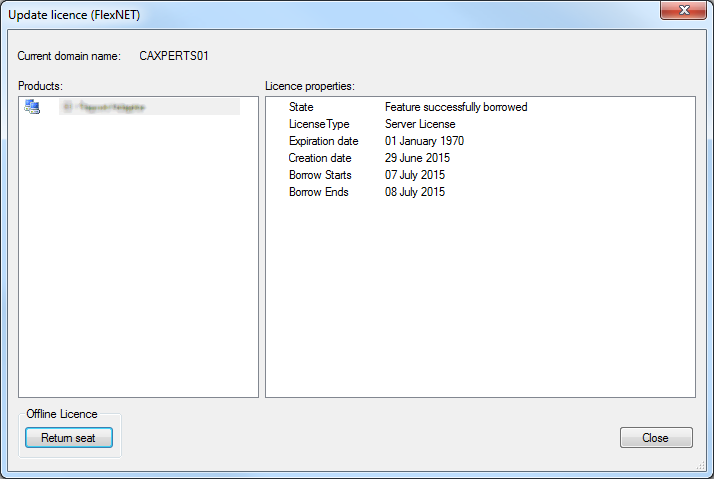
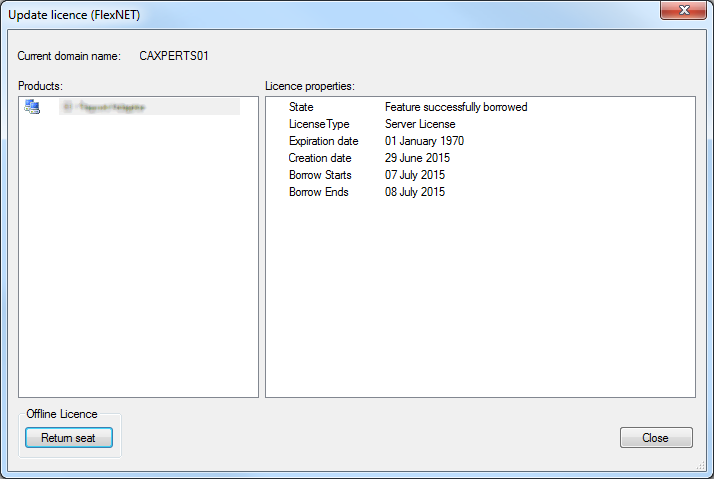
![]() Without a valid licence file the software will run in demo mode.
Without a valid licence file the software will run in demo mode.
Creation of SmartPlant Review sessions
To generate SmartPlant Review sessions with default settings, S3D2PDS should be started from the command line like this:
S3D2PDS.exe –input C:\Path\To\Database\File.db –output C:\Output\Example.dri
-input: defines the path to the 3D ReportAdapter database
-output: defines the path to the output SmartPlant Review session. S3D2PDS will create .dgn, .drv and .dri files in the same folder.
By default S3D2PDS creates one .dgn file per task (e.g. piping, equipment, …). If the dgn file exceeds the maximum file size (32 MB) it gets split automatically.
Advanced creation of SmartPlant Review sessions
The SmartPlant Review session output can be configured by passing an Excel configuration file to S3D2PDS. An example can be found at Application Folder\Templates\Config.xlsx.
S3D2PDS.exe –input C:\Path\To\Database\File.db –output C:\Output\Example.dri –config C:\Path\To\Config.xlsx –dgntemplate C:\Path\To\Seed.dgn

The rows contain the following information
| Task | The name of the task to export. Every task has a separate table in the input 3D ReportAdapter database. This field accepts also the variable name %TaskName% which acts as a place folder for any task. |
|---|---|
| Attribute Condition | Contains the filter (SQL WHERE condition) that defines which objects should be exported. If the condition is empty, all objects from the task will be exported. |
| Aspect Condition | Contains the filter (SQL WHERE condition) that defines which aspects should be exported. If the condition is empty, all aspects of the specified objects will be exported. |
| DGN_Level | Defines the Microstation level (range 1-63) for the graphics. If not defined, the level from the 3D ReportAdapter aspects settings will be used. |
| Colour | Defines the colour for the graphics. It can be defined in three different ways:
The Cell Fill Colour will be ignored if any other method is specified. |
| Opacity | This setting is only applicable in CAXperts UniversalPlantViewer. It is ignored by S3D2PDS. |
| DGN_FileName | Defines the output file name (without extension). FileName can contain fixed text like “MyArea” or/and combinations of variables. Any valid attribute from the Task table can be used as a variable (e.q. %Area System%). Additionally a special variable %TopNode% can be used which refers to the corresponding TopNode of the object in Smart 3D. If the filename is larger than 62 characters, SmartPlant Review will not be able to open the DGN. |
The rules are executed top-down. If the object matches the rule in the first row, the same object won’t be exported again even it matches any other rule in the following rows. This makes sure that the resulting SmartPlant Review session has no duplicates.
Optional parameter dgntemplate defines the path to Microstation seed file which will be use to generate resulting DGNs. If not dgntemplate is not defined, default seed file is used.